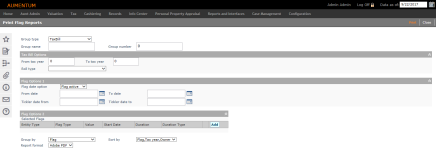Flag Summary Report
Navigation:  Tax > Delinquent > Reports > Flag Summary Report
Tax > Delinquent > Reports > Flag Summary Report
Description
Print a summary report containing Revenue Object or Tax Bill flag details.
Steps
- On the Print Flag Reports screen, make a selection from the Group type drop-down list.
- Enter relevant report search criteria (Group name, Group number) in the header section of the screen.
- In the Tax Bill Options panel, enter the From and To tax years, and make a selection from the Roll Type drop-down list to further narrow the results printed on the report (optional).
- In the Flag Options 1 panel, make a selection from the Flag date option drop-down list.
- Enter a From and To date, and a Ticker Date From and To date (optional).
- In the Flag Options 2 panel, click Add (optional).
- Enter or select the relevant information for the flag and click Apply.
- Click Print in the Command Item bar.
- On the Monitor Batch Processes screen, click to open the Flag Detail Listing process.
- In the Report panel on the View Batch Process Details screen, click on the PDF link to open the report in a new window.
- Click List to return to the Monitor Batch Processes screen.
- Click Close to end the task.
NOTE: Click Refresh to update the screen until you see Completed in the Status column.